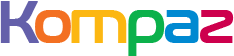masukkan script iklan disini
1. Introduction
Arduino is a very popular open-source microcontroller platform in the world of electronics and the Internet of Things (IoT). One of the beginner projects often created by Arduino learners is a running LED. This project seems simple, but it is very effective for understanding the basic concepts of microcontroller programming, digital output control, and programming logic.
2. What is Arduino?
Arduino is a microcontroller board based on the Atmel AVR microcontroller (such as the ATmega328P) that can be programmed using the C/C++ programming language. The Arduino Uno is one of the most popular versions. With Arduino, users can create various electronic projects such as automation systems, sensors, motor controllers, and LED displays.
Arduino Uno Features:
- 14 digital pins (of which 6 can be used as PWM)
- 6 analog inputs
- 16 MHz clock
- USB port for programming
- 5V/3.3V power supply
3. Understanding LEDs and the Working Principle of LED Tracking
A Light-Emitting Diode (LED) is a semiconductor component that emits light when applied with a forward voltage. In this project, we will light several LEDs sequentially, making them appear to be "tracking" from one end to the other.
LED Tracking Concept:
- Several LEDs are arranged in a linear pattern.
- The LEDs will light up one by one, alternating between them.
- The flashing pattern can be right-side up, left-side up, or back-and-forth.
- This effect is used in various devices, such as digital signage and indicators.
4. Required Components
To make the LED circuit work, you will need the following components:
Arduino Uno R3 1 piece
Breadboard 1 piece
LED (merah/hijau) 8 piece
Resistor 220 ohm 8 piece
Kabel jumper
Power supply USB 1 piece
Note: You can adjust the number of LEDs as desired. Generally, 8 LEDs is sufficient for a beginner project.
5. LED Running Circuit Schematic
Here is a simple schematic of an LED running circuit:
Arduino Pin 2 → Resistor 220Ω → Anoda LED1 → Katoda ke GND
Arduino Pin 3 → Resistor 220Ω → Anoda LED2 → Katoda ke GND
Arduino Pin 4 → Resistor 220Ω → Anoda LED3 → Katoda ke GND
...
Arduino Pin 9 → Resistor 220Ω → Anoda LED8 → Katoda ke GND
Tip:
- Make sure the anode (long leg) of the LED is connected to a digital pin via a resistor.
- The cathode (short leg) goes directly to GND.
- Use a breadboard to arrange the components neatly.
6. Explanation of Assembly Steps
Here are the steps to assemble the running LED circuit:
Step 1: Connect the Arduino to the Breadboard
Place the Arduino and breadboard on a work surface. Connect a jumper wire from the Arduino's GND pin to the ground line on the breadboard.
Step 2: Install the LEDs and Resistors
- Install 8 LEDs on the breadboard in the same orientation.
- Connect the anode pin of each LED to a 220-ohm resistor.
- Connect the resistor leads to the Arduino's digital pins (pins 2 to 9).
- Connect the cathode pin of each LED to the GND line.
Step 3: Connect the Arduino to the Computer
Use a USB cable to connect the Arduino to the computer. Make sure the Arduino is recognized in the Arduino IDE software.
7. Arduino Programming for a Walking LED
Use the Arduino IDE to write and upload the code. Here's a basic example of walking LED code:
const int ledCount = 8;
int ledPins[] = {2, 3, 4, 5, 6, 7, 8, 9};
void setup() {
for (int i = 0; i < ledCount; i++) {
pinMode(ledPins[i], OUTPUT);
}
}
void loop() {
for (int i = 0; i < ledCount; i++) {
digitalWrite(ledPins[i], HIGH);
delay(150);
digitalWrite(ledPins[i], LOW);
}
for (int i = ledCount - 1; i >= 0; i--) {
digitalWrite(ledPins[i], HIGH);
delay(150);
digitalWrite(ledPins[i], LOW);
}
}
8. Program Code Explanation
Let's break down the program code above step by step.
Lines 1-2:
const int ledCount = 8;
int ledPins[] = {2, 3, 4, 5, 6, 7, 8, 9};
Defines the number of LEDs and the Arduino pins connected to each LED.
setup() function
void setup() {
for (int i = 0; i < ledCount; i++) {
pinMode(ledPins[i], OUTPUT);
}
}
Sets all LED pins as outputs.
The loop() function
Consists of two parts:
- LED runs to the right – LEDs light up from pin 2 to pin 9
- LED runs to the left – LEDs light up from pin 9 to pin 2
Each LED light is delayed by 150 milliseconds to make it appear as if it's moving.
9. LED Running Circuit Variations
You can modify this project in various ways:
a. Changing the LED Pattern
- Only to the right or only to the left
- Jump two LEDs at once
- Random flashing
b. Adding a Push Button
Use a push button to change the LED's running direction.
c. Using PWM
If the LEDs support PWM, you can create a "fade in" and "fade out" effect.
d. Using a Shift Register (74HC595)
If you have more than 8 LEDs, you can use a shift register to save pins.
10. General Troubleshooting
Problem: LED not lit
- Check LED orientation (anode and cathode)
- Ensure resistor is not broken
- Check jumper wire connections
Problem: Only one LED is lit
- Possible loop stop
- Check delay or loop logic condition
Problem: Arduino not detected
- Check USB cable
- Ensure Arduino drivers are installed
- Use the appropriate COM port
11. Further Project Development
This LED walking project can be developed into a more complex system, such as:
a. Volume or Level Indicator
Use the LED as a bar meter to indicate sound, temperature, or light levels.
b. Lighting Effects for Cosplay/Decoration
Implement dynamic patterns that can be changed with a button.
c. Simple Game Project
For example, create a game where you can press the button when the LED lights up in the middle.
d. LED Control with Bluetooth/WiFi
Use the HC-05 (Bluetooth) or ESP8266/ESP32 (WiFi) module for remote control.
12. Conclusion
The LED project is an excellent first step in learning Arduino. Although it may seem simple, from this project you will learn:
- How to control digital outputs
- Using arrays and loops in programming
- Basic microcontroller programming techniques
From here, you can start exploring other projects, such as sensors, motors, or data communications. Arduino offers endless opportunities for anyone who wants to learn electronics and programming.